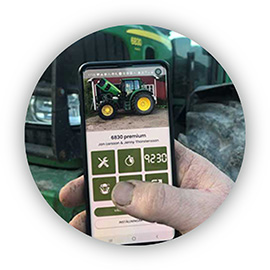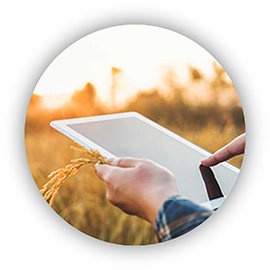Get Started User
Step by step
As a user, you can start taking care of the machines you have been invited to directly, both in the app and on the web. You log in with the same information in both places. Follow the step by step instructions below to get started and if you want to get an overall presentation, you can watch the video. If you have a role as a Business Leader, you can use the link below to access instructions for setting up companies and inviting users.
STEP 1
Set up your profile
Click the button to add your own profile picture. Here you can also adjust your personal information.
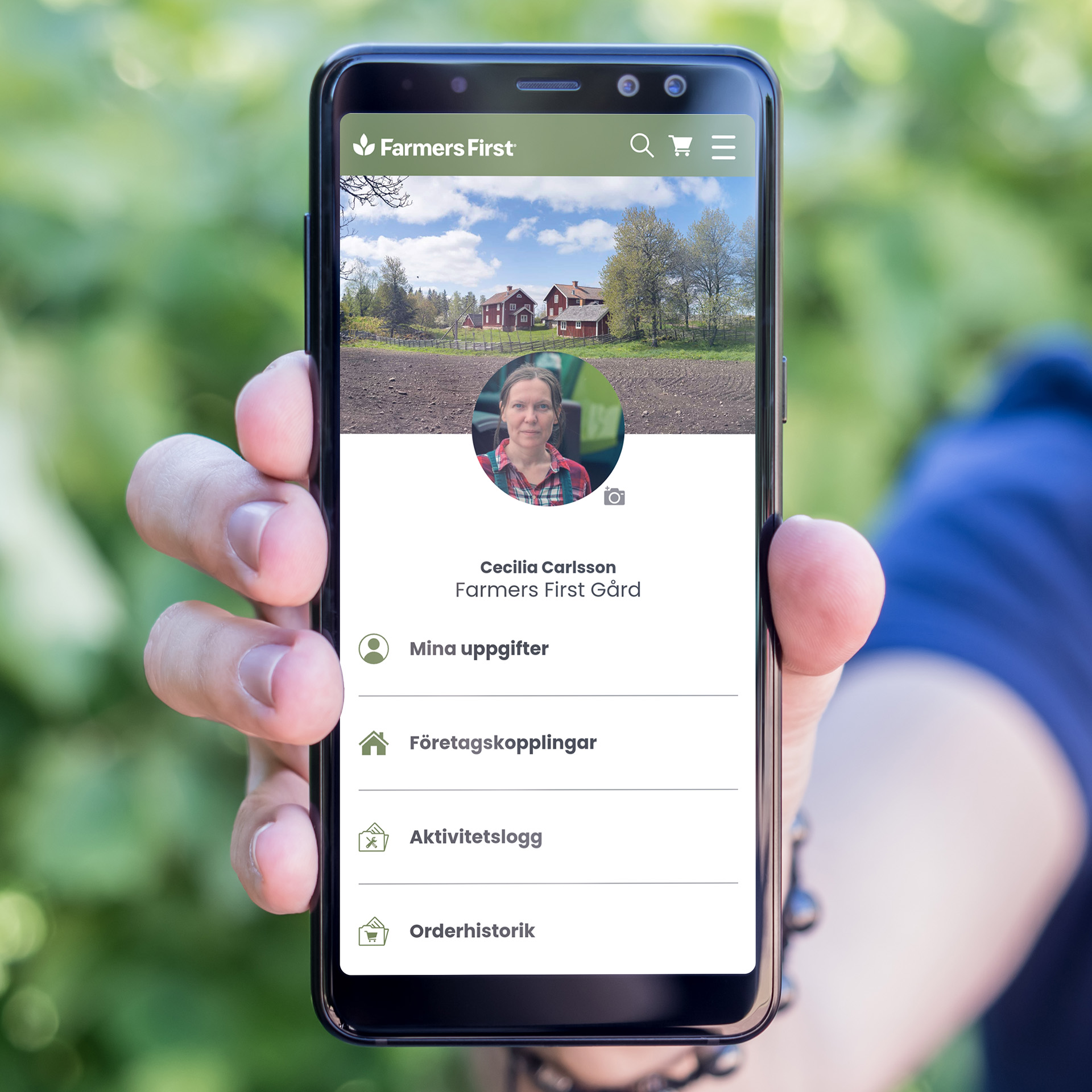
STEP 2
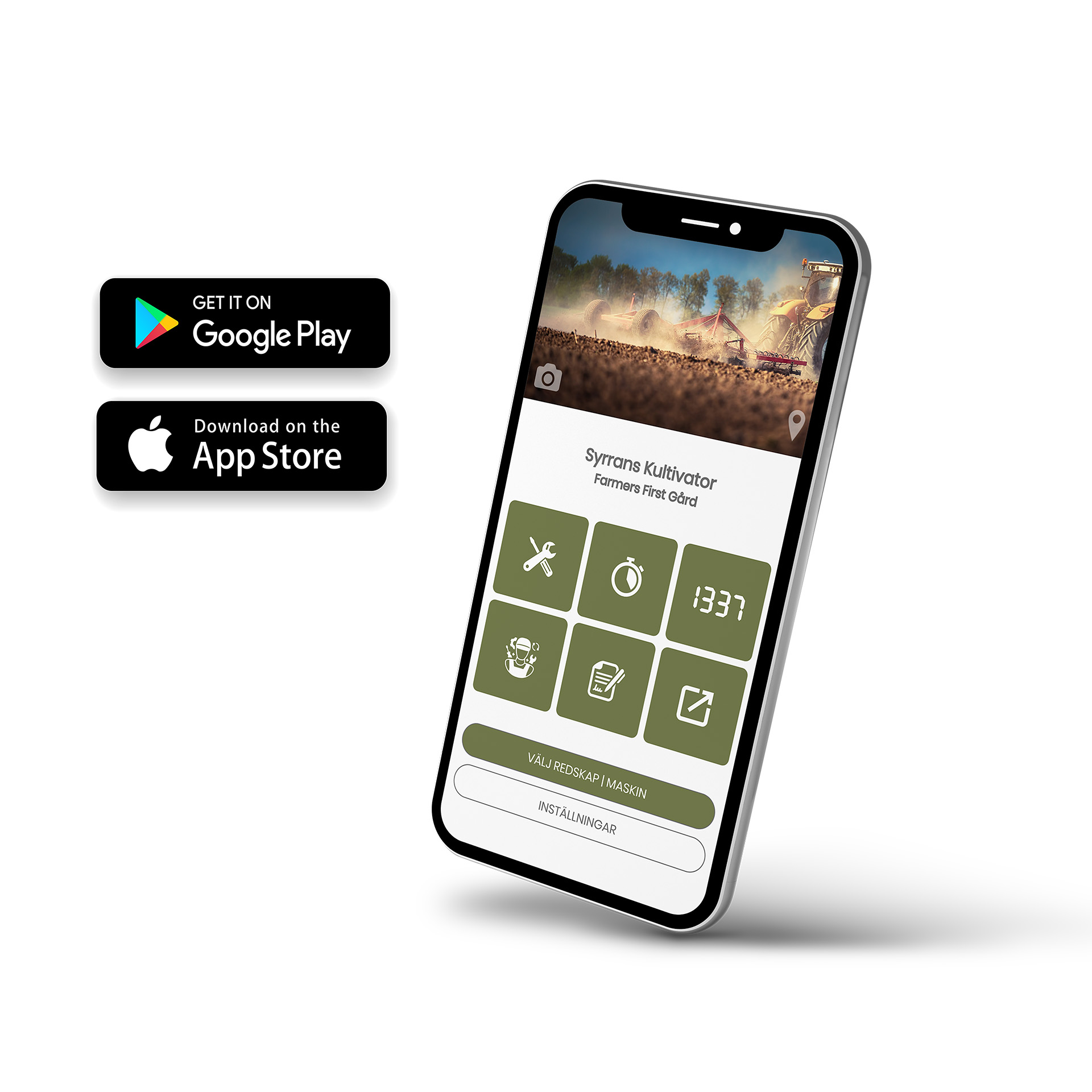
Download app
The next step is to download the Farmers First app. The app is free and you can find it on Google Play and the App Store.
Then enter your login details, the same as on the website, and log in. Once logged in, you have a number of different options for managing your tool or machines:
• Perform maintenance.
• Log operation.
• Report time and units. Document faults or problems, repairs, upgrades or costs.
• See information about your chosen workshops.
• Go to the administration pages on the web.
Watch a short instructional video here.
Then enter your login details, the same as on the website, and log in. Once logged in, you have a number of different options for managing your tool or machines:
• Perform maintenance.
• Log operation.
• Report time and units. Document faults or problems, repairs, upgrades or costs.
• See information about your chosen workshops.
• Go to the administration pages on the web.
Watch a short instructional video here.
STEP 3
Choose machine
Start by clicking the button CHOOSE IMPLEMENT | MACHINE.
The tools and machines you have access to are listed and you can easily select them by clicking on the right tool or machine.
Once you have selected the implement or machine, the next step is to perform maintenance.
Watch a short instructional video here.
The tools and machines you have access to are listed and you can easily select them by clicking on the right tool or machine.
Once you have selected the implement or machine, the next step is to perform maintenance.
Watch a short instructional video here.
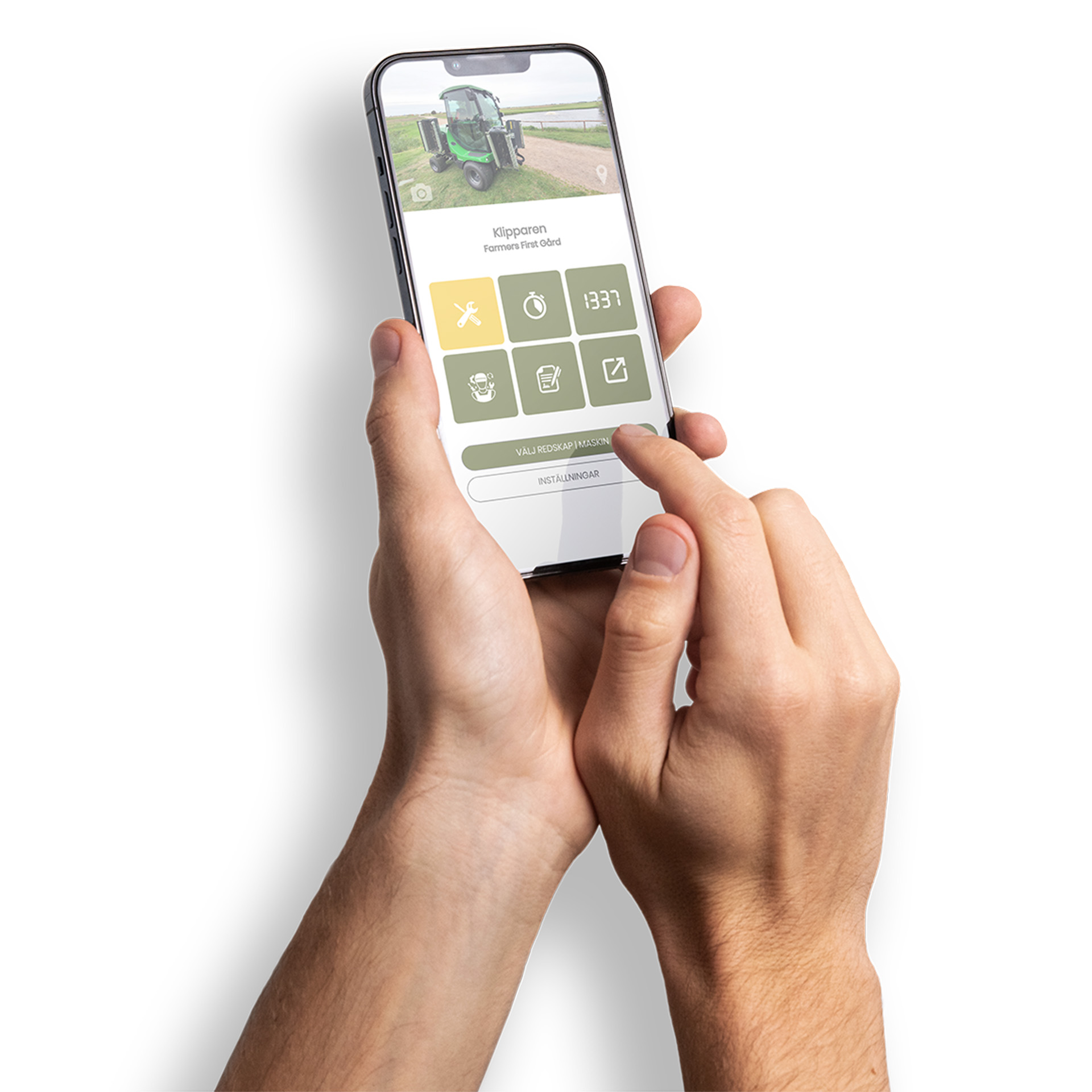
STEP 4
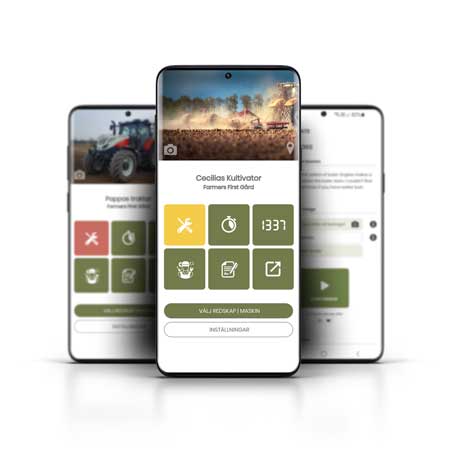
Log maintenance
To perform and register maintenance on your implement or machine, click on the symbol with the wrench and screwdriver. You will now get an overview of your selected implement or the maintenance status of the machine and can see which actions should be performed and / or which are planned next. You can also see previously performed actions in the activity log.
To register your maintenance, select the maintenance occasion (interval) you want to work with. The actions that are linked to the maintenance time are listed. You mark an action as completed by clicking on it (the action is highlighted in green). Some actions require photo verification and you will be prompted to take a photo. You can also add your own comments.
When you are done and have selected all actions, click "REPORT". If you have not had time to complete all the actions, you can just click "SAVE". You can then come back and complete the remaining actions at a later time.
Watch short instructional video to register operation and perform and log maintenance.
To register your maintenance, select the maintenance occasion (interval) you want to work with. The actions that are linked to the maintenance time are listed. You mark an action as completed by clicking on it (the action is highlighted in green). Some actions require photo verification and you will be prompted to take a photo. You can also add your own comments.
When you are done and have selected all actions, click "REPORT". If you have not had time to complete all the actions, you can just click "SAVE". You can then come back and complete the remaining actions at a later time.
Watch short instructional video to register operation and perform and log maintenance.